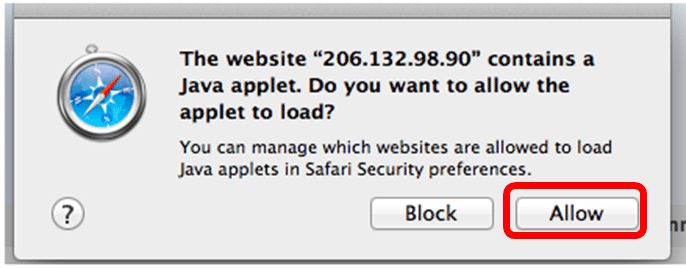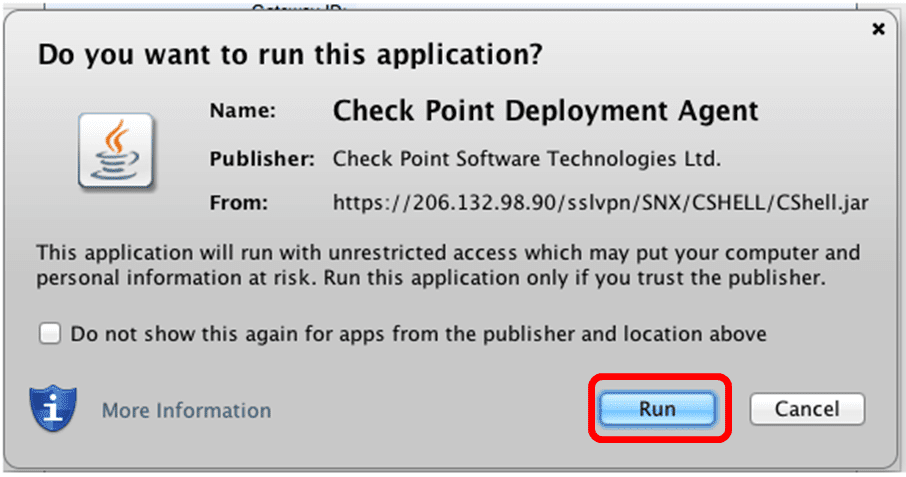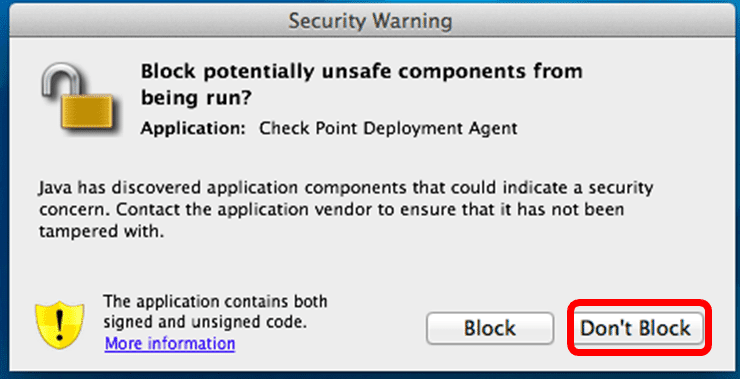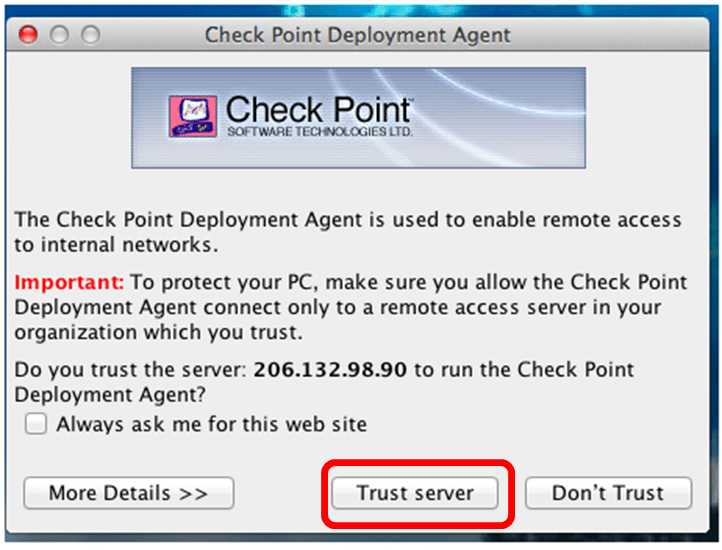Configuring Safari browser on Macintosh for off-campus access
Please Note: As of September 2016, Due to constant Mac OS and Java revisions, Remote Access from Apple Mac computer is NOT supported and will not be supported until Portal Software Company creates a new product to make access for Mac stable. We are sorry for any inconvenience.
*** For security purposes remote access is restricted to terminal services mode. No company data is allowed to leave the server, remote printing is prohibited, and no local drive/USB redirection is permitted during your session. ***
Download and install the latest version of Java and also download and install the Microsoft remote desktop client for Mac .
– -At any time, you can click to zoom on any of these screenshots- –
1. Open Safari and on the address line type http://www.densotac.com and press enter.
2. The DENSO TAC associate website will appear. Click the Portal link.
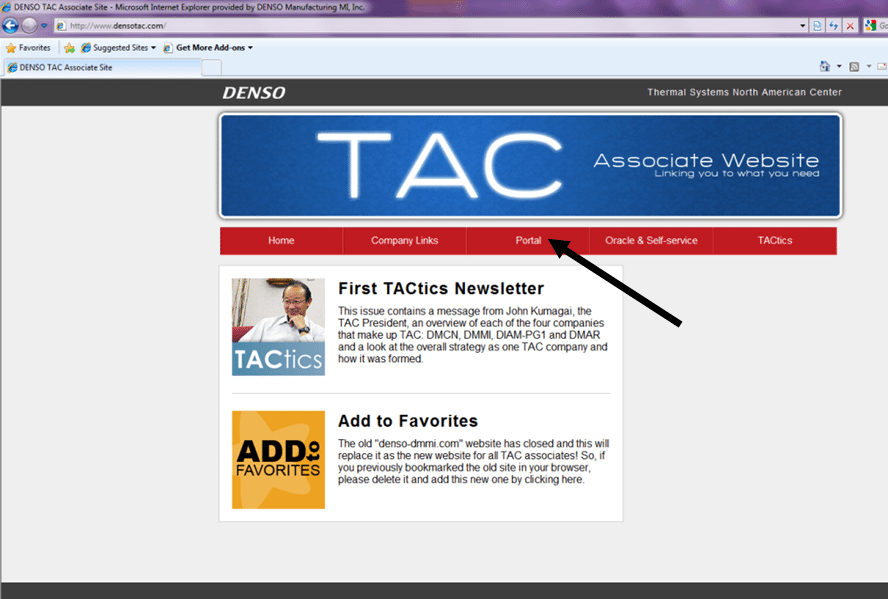
3. The remote access portal home page will display where you will find various instructions on how to connect and a link to login to the portal. Click the “Portal Login” link as seen below.
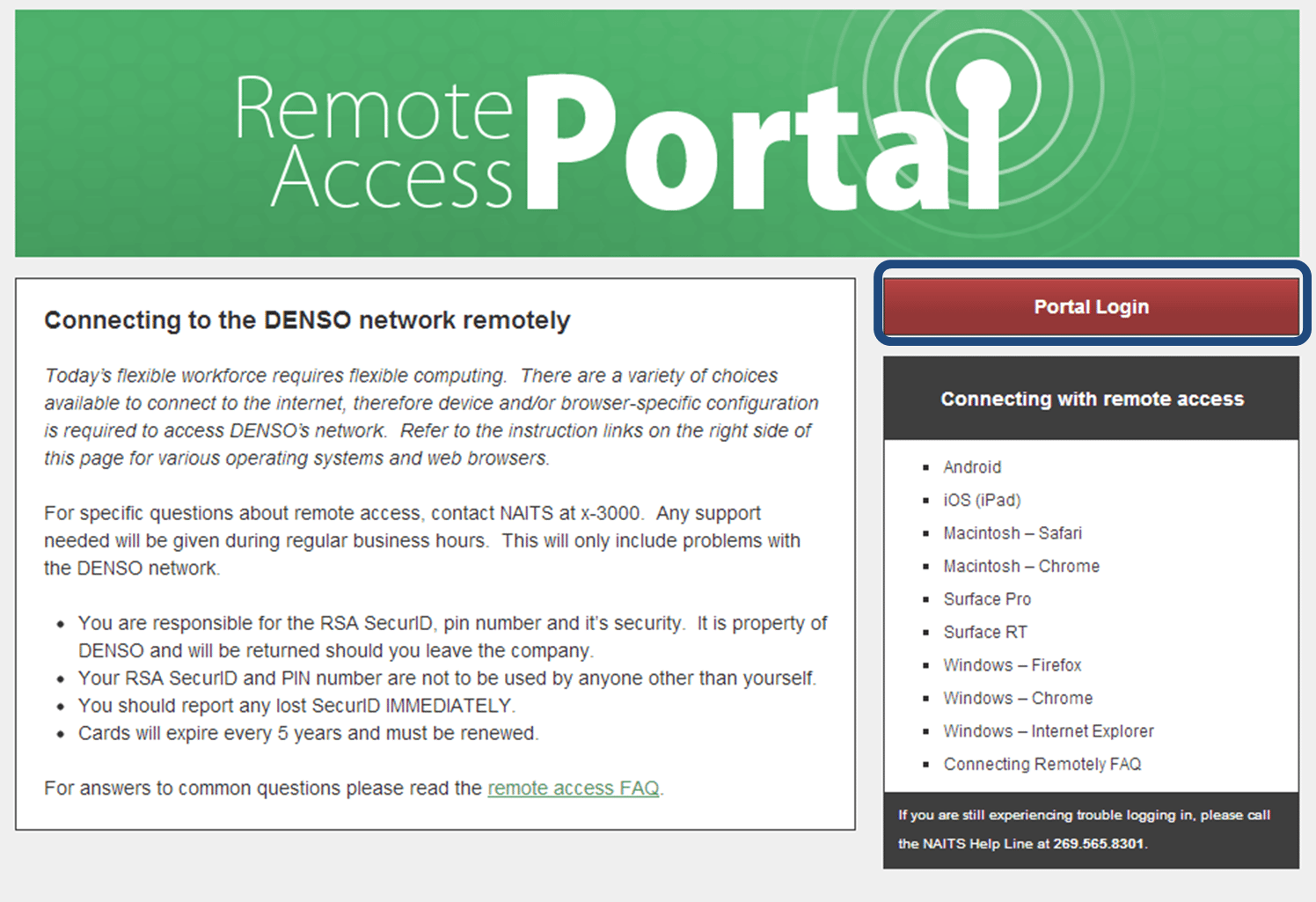
4. You will see the Portal login screen. Log in with your network username and in the password field follow the instructions below.
4.1. The password is your 4 digit Pin Number that was given to you by NAITS and the number that is displayed on your SecurID Card.

5. After you log into the portal you will see this home screen. Click the “Connect” button.

6. Depending on your system settings, you may need to respond to prompts to allow the applet to continue. Click allow to allow the applet to load. A security prompt may appear, click Don’t Block. Click Run to allow the verification process to continue. If the installer asks you if you trust the server make sure you click “Trust Server“.
7. After you have connected, go through the application list in Finder and start the Remote Desktop Connection application. Fill in the IP address per affiliate below and click Connect.
DMMI – 10.74.74.94
DMCN – 72.38.241.20
DMAR – 64.233.148.196
DMMI – Iowa – 10.74.74.61
8. At this time your network userid and password are required. For the domain type TAC.
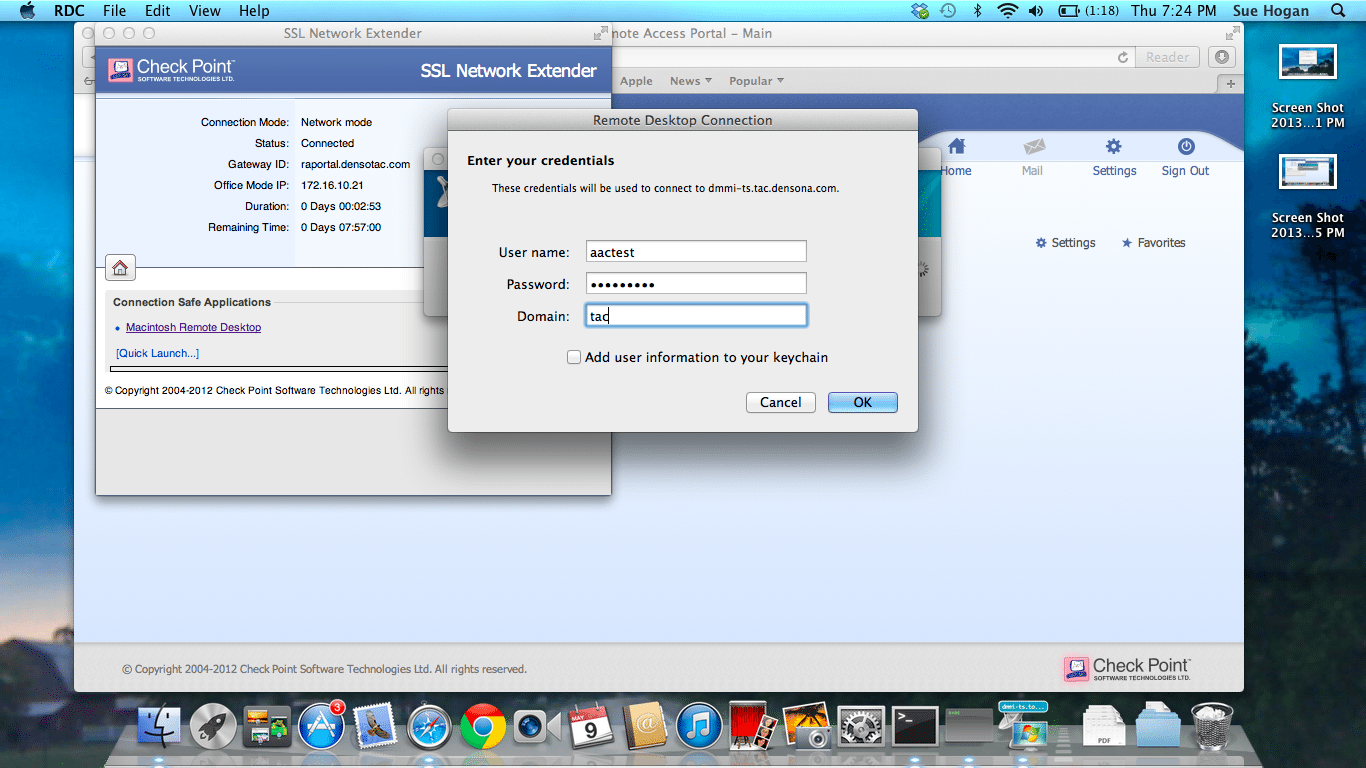
9. You may see a warning message seen below click Connect
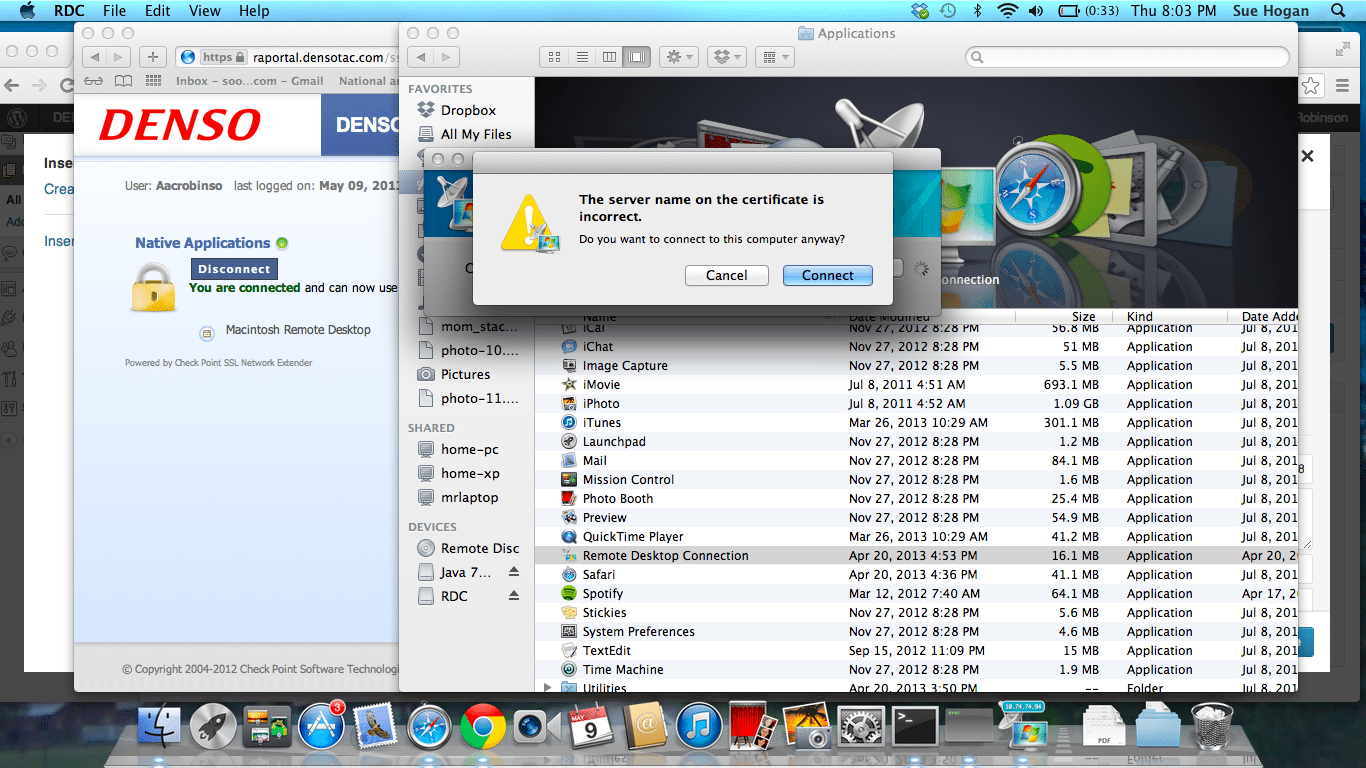
10. At this point you will be connected to the Terminal Server. You should goto the View menu and click Full Screen and you can begin working.
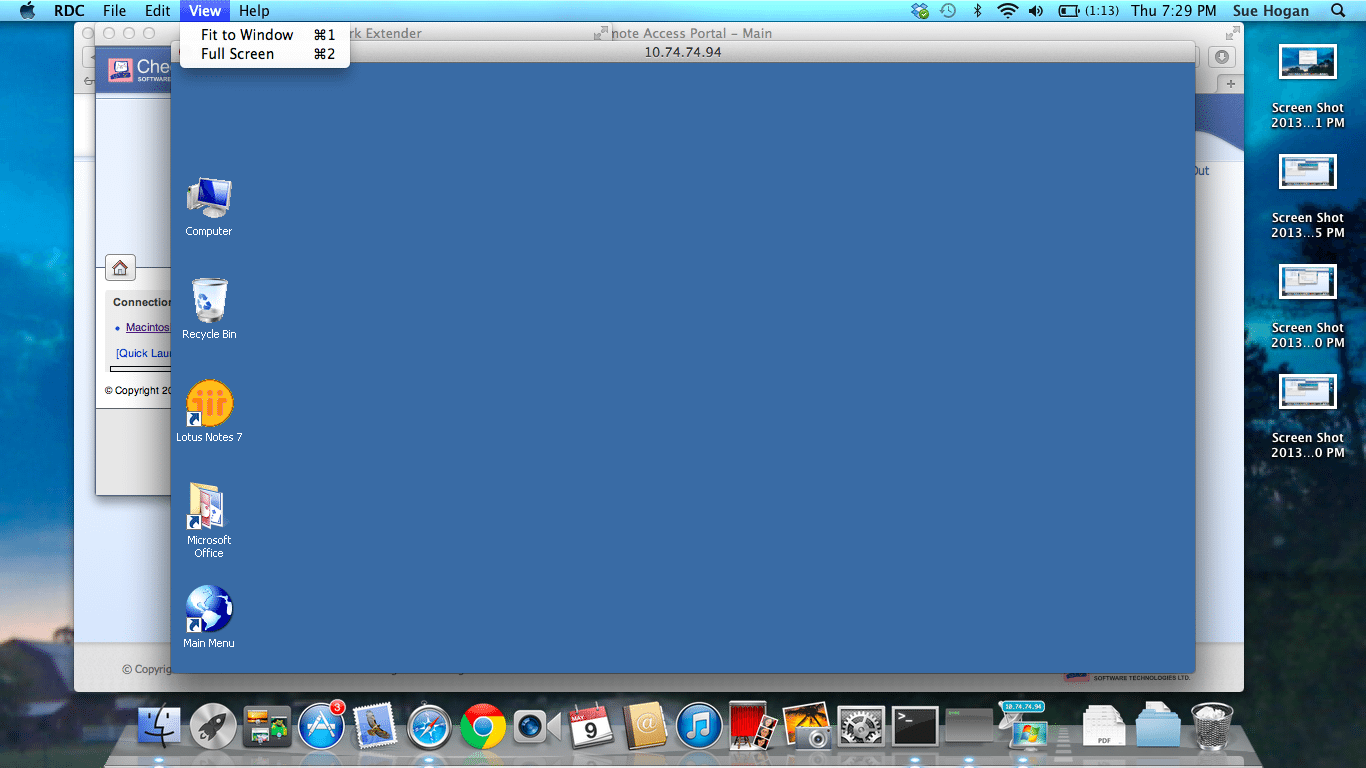
Connecting with remote access
If you are still experiencing trouble logging in, please call the NAITS Help Line at 269.565.8301.